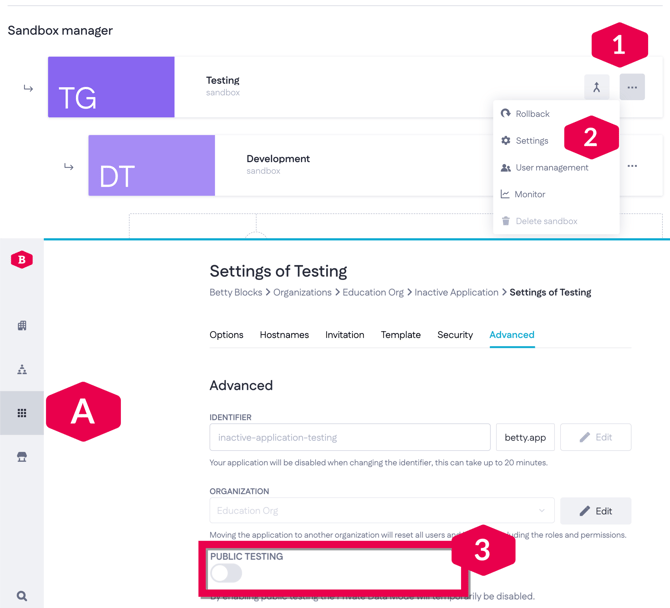Using application status in the application development cycle
Find out how the application status feature provides access rights from development to go live while also supporting IT governance.
What is required for working with an application's status?
To work with an application's status, you need:
-
An administrator's role.
-
A license agreement for using Betty Blocks.
*Please note, that the application status feature is not available in NL1 and US1 zones.
Applications in these zones do not need to take the feature into account.
Why is this feature useful?
Using this feature, administrators can apply governance to applications during their
development lifecycle directly from an application's detail page.
All new applications are set to development (1) as the default state, enabling only
users with a Betty Blocks account to access them.
This ensures that applications and associated data are only accessible to
development teams (builders).
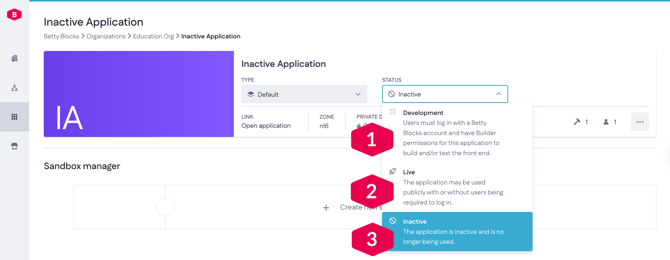
When ready, the organization administrator can set the dropdown menu on the
application detail page to Live (2). All public or external users are now able to access the application.
If your application has not been updated in the past 30 days and its status is not set to live, it will automatically transition to inactive (3).
Note: A Betty Blocks account is still required for access to the development
environment. Continue reading for details for trial account users or read the
dedicated documentation.
How does the feature work?
The application status feature uses the existing Private Data Mode (PDM) feature. PDM is always enabled in applications that don't have the 'live' status.
With the feature enabled, your data containers or any pages that utilize the data API will be restricted to all users until they log in with a Betty Blocks user account that has a ‘builder’ role for the application.
Having PDM on will ensure your application is fully protected from public (external) users without the relevant permissions.
Benefits provided with the application status feature
The feature ensures governance of newly generated applications is adhered to
without needing to configure applications across multiple back-end systems. An
organization's assigned administrator can manage basic user and data accessibility
with the application status feature alone.
As an administrator, you can:
-
Ensure compliance with IT governance requirements for segregating development and production-level environments
-
Use a single click to change an application's status from development to live.
Where is the application status feature located?
This feature is found on the application detail page of all applications in My Betty Blocks, appearing as a dropdown menu of the main application detail tile. By default, new applications are set to a development state.
Or you can navigate from the Betty Blocks Dashboard located on the Builder Bar.
From the Dashboard (A):
-
Open the Account menu.
-
Click on My Betty Blocks. A separate My Betty Blocks tab is opened with the Applications pane. You can navigate to a specific application as required.
-
Click on the Expand button to display an application's environment status.
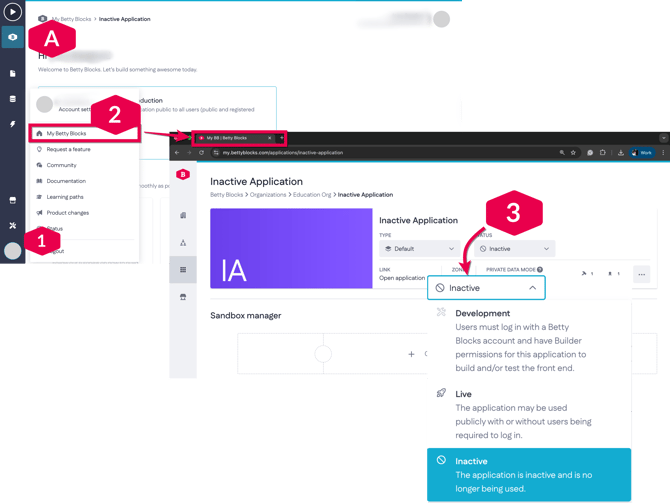
Configure your email settings
After setting your application to the live status, you will be prompted to configure your
email settings according to either a company SMTP domain or using a Mandril profile.
This step must be completed for the application to be successfully set live and be
accessible to end-users (without Betty Blocks accounts).
*If you have already applied these settings to prior applications these will already be
available when going live and you will not need to configure your settings unless the
application has separate email requirements.
For a detailed breakdown of the email settings and controls available to you, please
refer to this documentation page or to the related product changes blog post.
Note: All new applications are set to development.
Sandbox environments
Sandbox environments do not have an application status dropdown on the application
detail page. Instead, you can manually toggle the private data mode feature in the
sandbox settings under the advanced header.