Viewing relations in the canvas view
View relations details for models and recognize the different types of relations in the canvas view.
In the following example, the relation between the default Role and User model is shown:
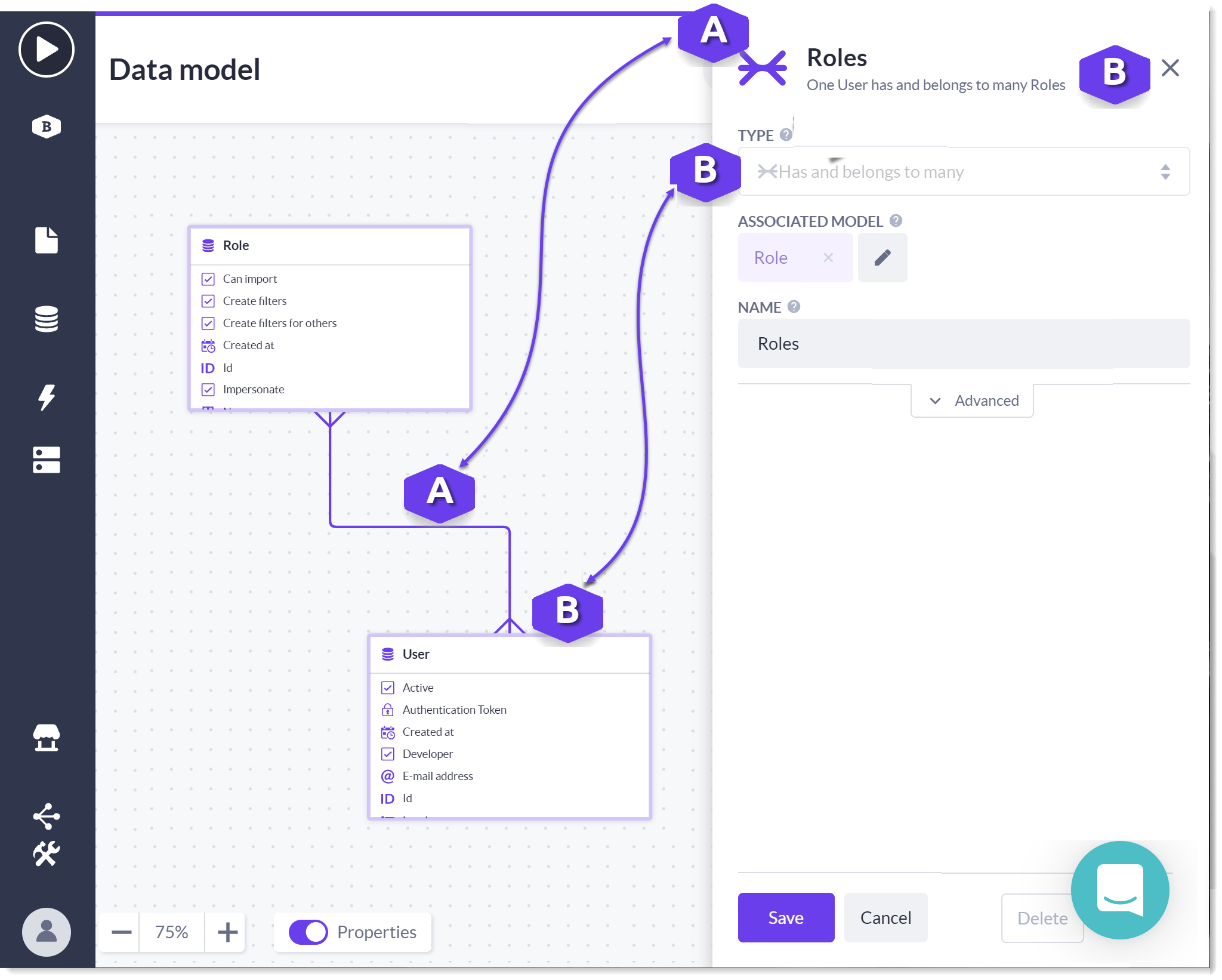
A. When you click on the line connecting the models, the relationship details for the model Roles is opened.
B. As shown here, the relation type between the Role and User is that One User has and belongs to many Roles.
As you define additional models, you also need to establish the relationship Type between the models.
Showing multiple relations in the canvas view
Models can have multiple relationships as shown in the following example:
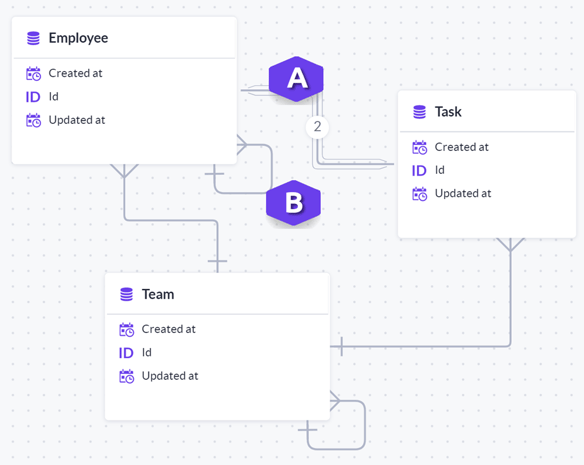
A. Where a model has multiple relations, a count of the number of relations is shown in the canvas view.
B. Where a self-referencing relation is defined, the relation appears as shown here.
Self-referencing relationships involve only a single model. For example, an Employee model that represents the employees in an organization. Various employees can be assigned as supervisors or team leaders for multiple employees. In this case, the source and target table are the same.
Showing multiple relations between models
To view the individual details of a relation, you:
1. Click on the relation line. An overview of the relation types is displayed. In the following example, the overview is labeled Employee-Task.
2. Select one of the relation types from the list displayed. The relation details are detailed in the pane that is displayed.
You can switch the relation details by clicking in the overview of relation types (Employee - Task) that is still displayed.
Note: If you make a change, for example, to add additional details for a relation, press Save to ensure your changes are saved before either closing the pane with the close button (X) or pressing Cancel.
