Using audit logs in My Betty Blocks
Enhance security and compliance with audit logs by tracking user actions, monitoring changes, and optimizing governance processes.
Audit logs at My Betty Blocks are a powerful addition to our governance suite, providing visibility into user activities. This feature helps company managers strengthen security, maintain compliance, and ensure accountability across the platform.
What do audit logs offer?
• Activity tracking: Gain a detailed view of actions users perform within key areas such as company management, roles and permissions, organization management, and application management
• Enhanced accountability: Keep a clear and transparent record of who performed which actions and when
• Simplified compliance: Access detailed logs to support auditing processes with ease
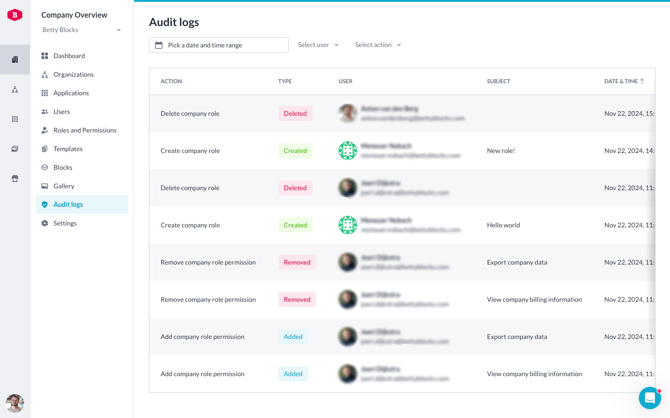
With this feature, we significantly improve the governance capabilities within the Betty Blocks platform, providing more tools for company admins, compliance officers, and security teams.
How to get started?
To start using this feature, you must have the appropriate permissions within your company. We have introduced a new permission called 'View audit logs' at the company level, granting designated roles the ability to access the audit logs. You can find it via Roles and permissions tab in your company overview:

By default, this permission is enabled for company administrators. Once you have been assigned the necessary permissions, you can access the company overview and select the newly added menu item labeled 'Audit logs'.
Audit logs overview explained
The first thing you notice is the audit logs table open (1) displaying all the actions undertaken within your company starting from the latest.

Columns communicate the following:
- Action indicates the type of action performed, such as Created, Deleted, or Changed. It visually categorizes actions for quick identification
-
User displays the user who performed the action, with the user’s name and email address
-
Subject provides details about the item or entity affected by the action

-
Context offers additional information about the context in which the action was performed
-
Date & time: This column logs the exact date and time the action was performed.
Filtering options
On top of the audit logs table, you'll find three filtering options:
- Pick a date and time range (2) allows you to narrow down audit log entries to a specific time period. Select a start and end date (and optionally time) to display only actions within that range

- Filter by user (3) lets you focus on actions performed by a specific user. You can select a user from the list, and the audit log will display only the activities linked to that person

- Select action (4) enables you to sort actions by type, such as Created, Deleted, or Changed. It helps review only a specific category of changes or activities, making it easier to pinpoint specific events

With audit logs, managing your organization’s governance processes becomes more transparent and efficient. Explore this feature today to elevate your security and compliance capabilities!
Note: If you do not have the correct permissions but believe you should, please consult your colleagues or contact our support team for assistance.