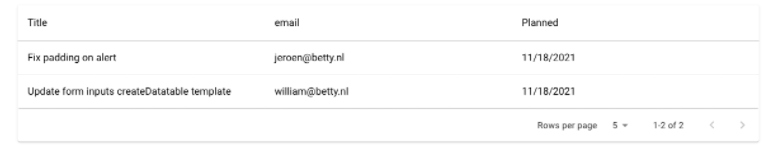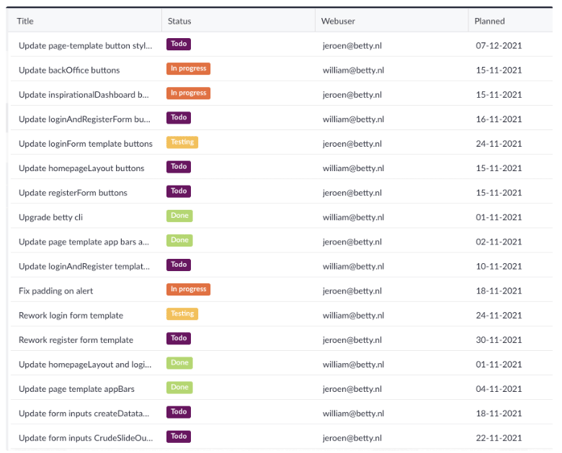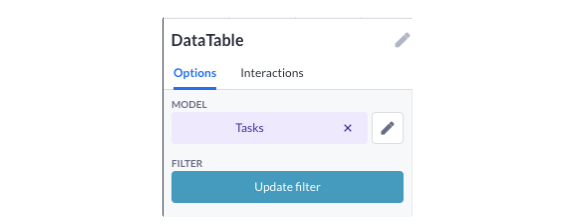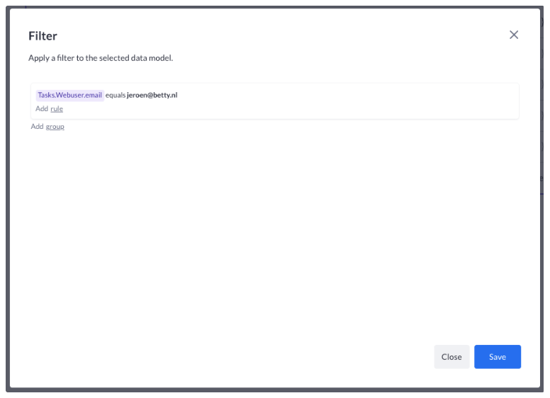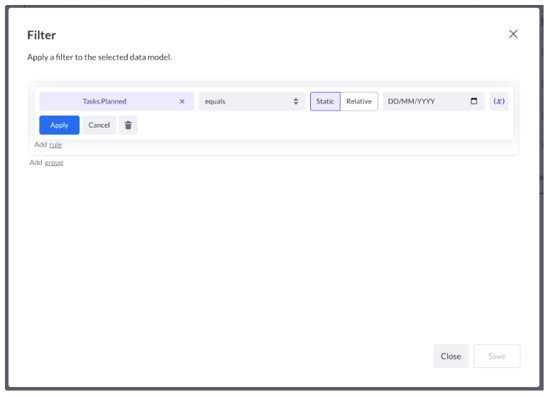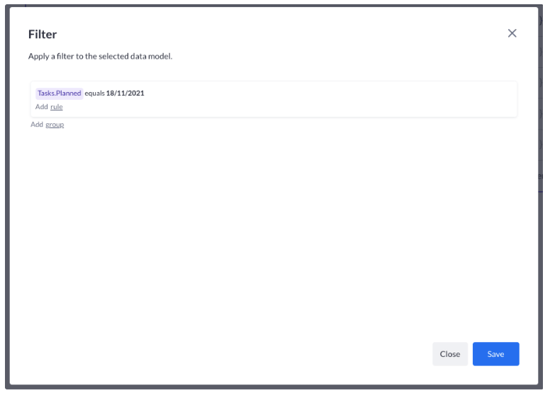Showing a list of tasks created on a specific date
Use case 4 of a 9-part series. In this article, you'll learn how to show a list of tasks that are created on a specific date.
Before we start, we will need some data. We’ve prepared the following tasks to show you how this works:
There is a belongs to relation between the tasks data model and web user data model.
This means a task can be assigned to only one web user. The other way around, a web user can have multiple tasks assigned to him/her.
Use the data table from our previous case
We go back to our table, and select it so that we see its options. We can press the button for Update filter.
We should see its current filter:
Now we will select a date property, for example Planned on the left, so that we can compare it to a certain date.
Click on the filter row, to have it in edit mode. Then on the left, you can select another property:
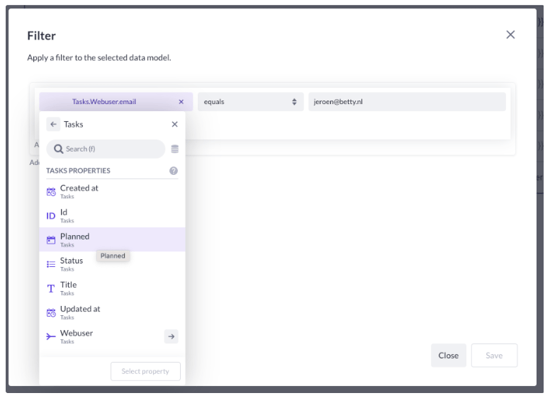
When you do that, you will notice the comparator and right-hand side will be reset:
When you take a look at the dropdown of comparators, you will see another list. Because date comparison and string comparison are not equal.
For this example, we will choose the 18th of November on the right side. Because we know some records will match this filter, see the image in the “Before we start” part.
Then press Apply. Your filter will look like this:
And press Save. After that press play.
Your data table (which was filtered on a certain web user email address) will now be filtered on the date you just entered. You should see this: