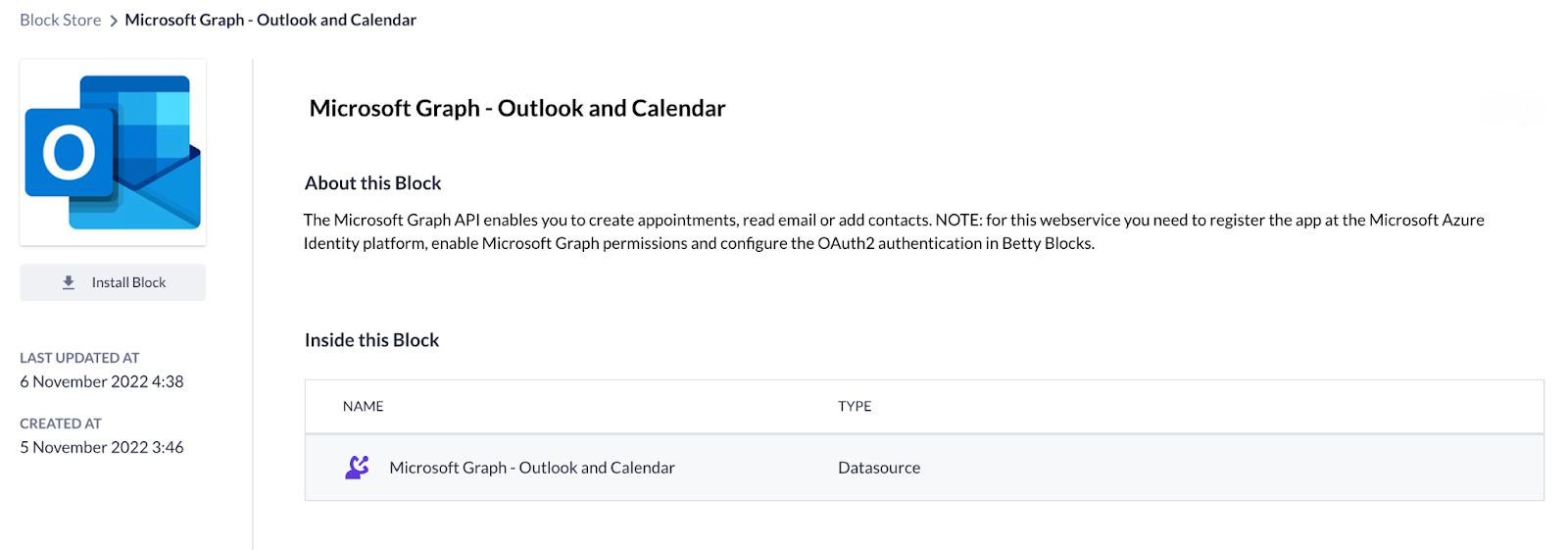What is the Block Store?
General overview of the Block Store and the kind of features it offers.
After reading this article you’ll know:
-
Main features of the Block Store
-
What kind of blocks it offers
-
How to navigate through it
Betty Blocks always aims to expand the range of possibilities and features no-coders and pro-coders can apply in order to receive the desired results. Therefore we have created Block Store as an ultimate storage of block components one might want to add, share and install in their applications.
Platform users are now able to work with different types of blocks:
-
Action steps
-
Page components
-
Data sources
-
Themes
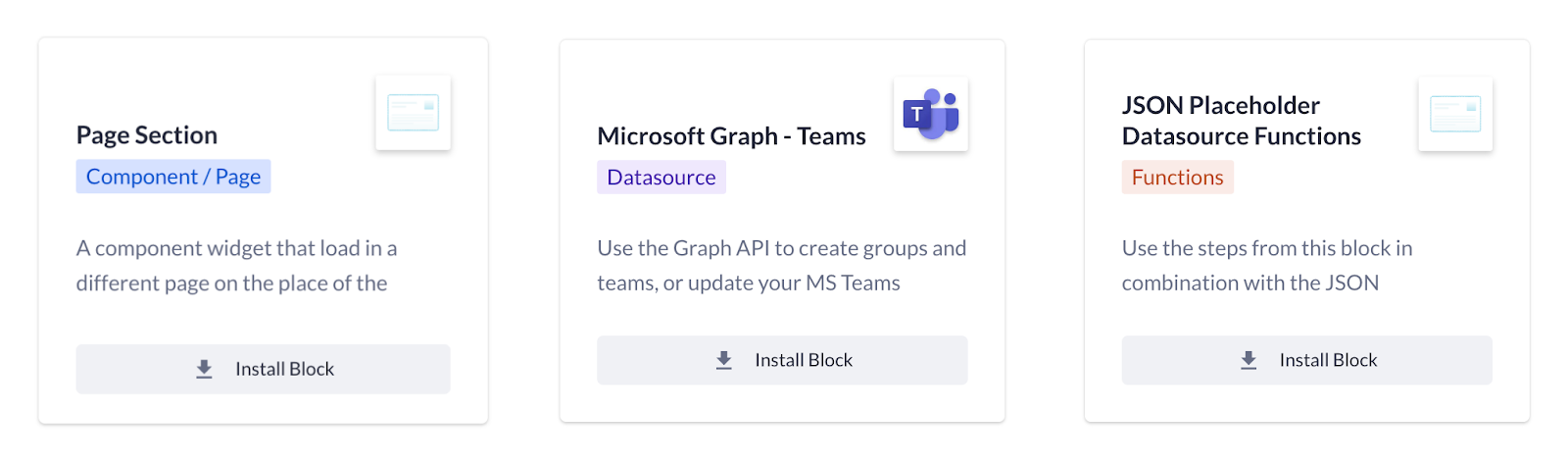
These four blocks correlate to the main sections of our platform being a continuation of Actions, Pages, Models, and Theme builder which means that from now on, pro-coders can add more functionality by creating and sharing custom blocks, while no-coders can apply them to build more use cases within their applications.
Each of the blocks is clickable, you can open it and view the description and the content of a block on a separate detail page. By pressing the “Install block” button, you can install the block in an application or in some cases, directly to all applications within an organization.
Action steps
After installing a particular block, you’ll find a new action function in the functions overview in the actions section of your application. You can directly use this step by dragging it onto the canvas.
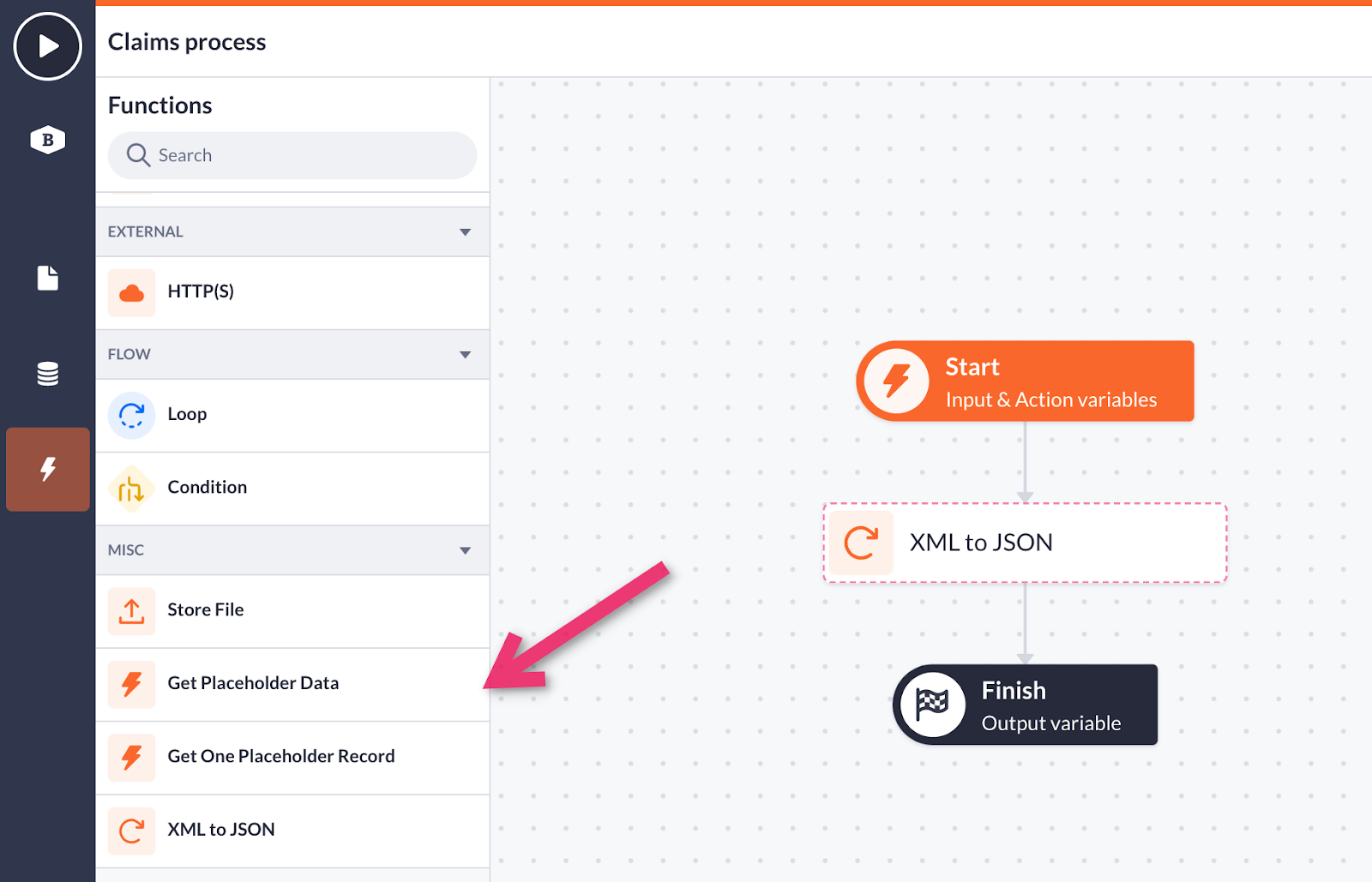
Data sources
Find your installed data sources in your data model overview. When you click on the ‘New model button’ it opens a new window where you can choose one of your previously installed data source blocks and add it as a new model.
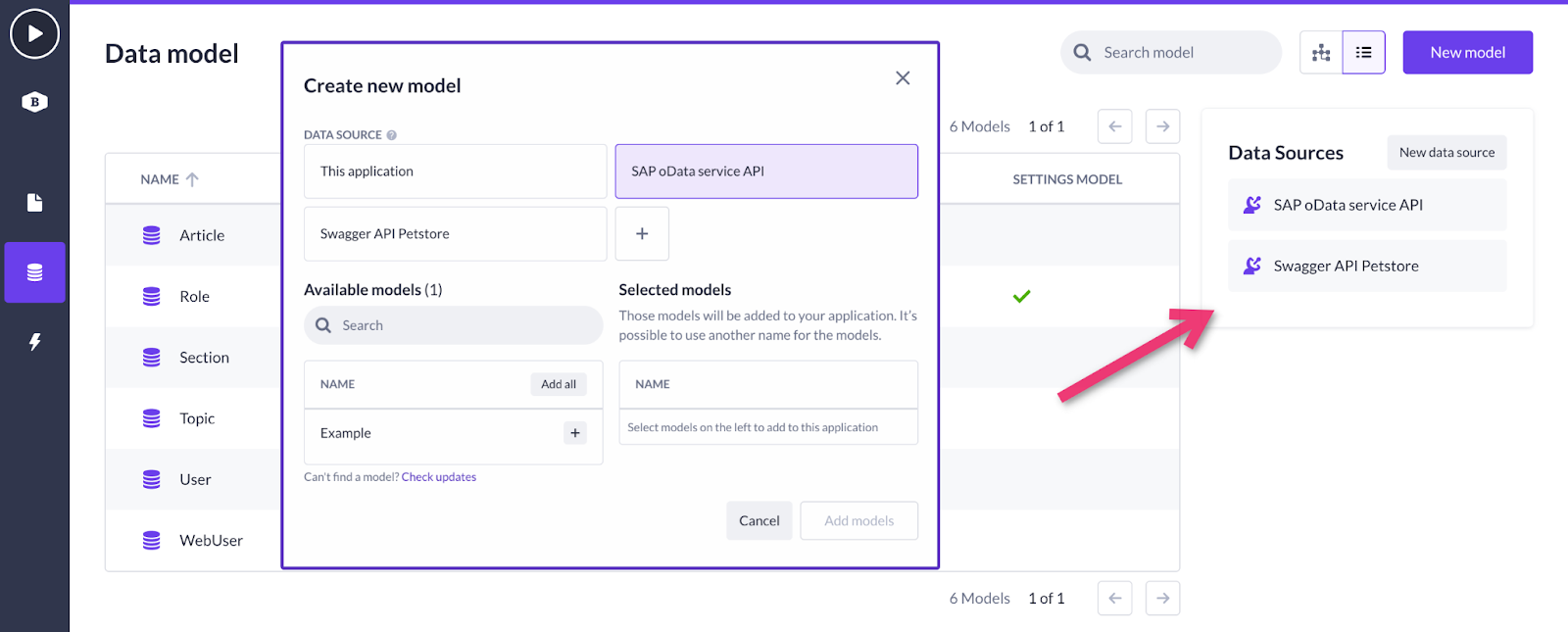
Page components
The same way goes for the page component blocks: you will find the installed ones in the page components overview within the page builder section. Drag-and-drop functionality works here as well.
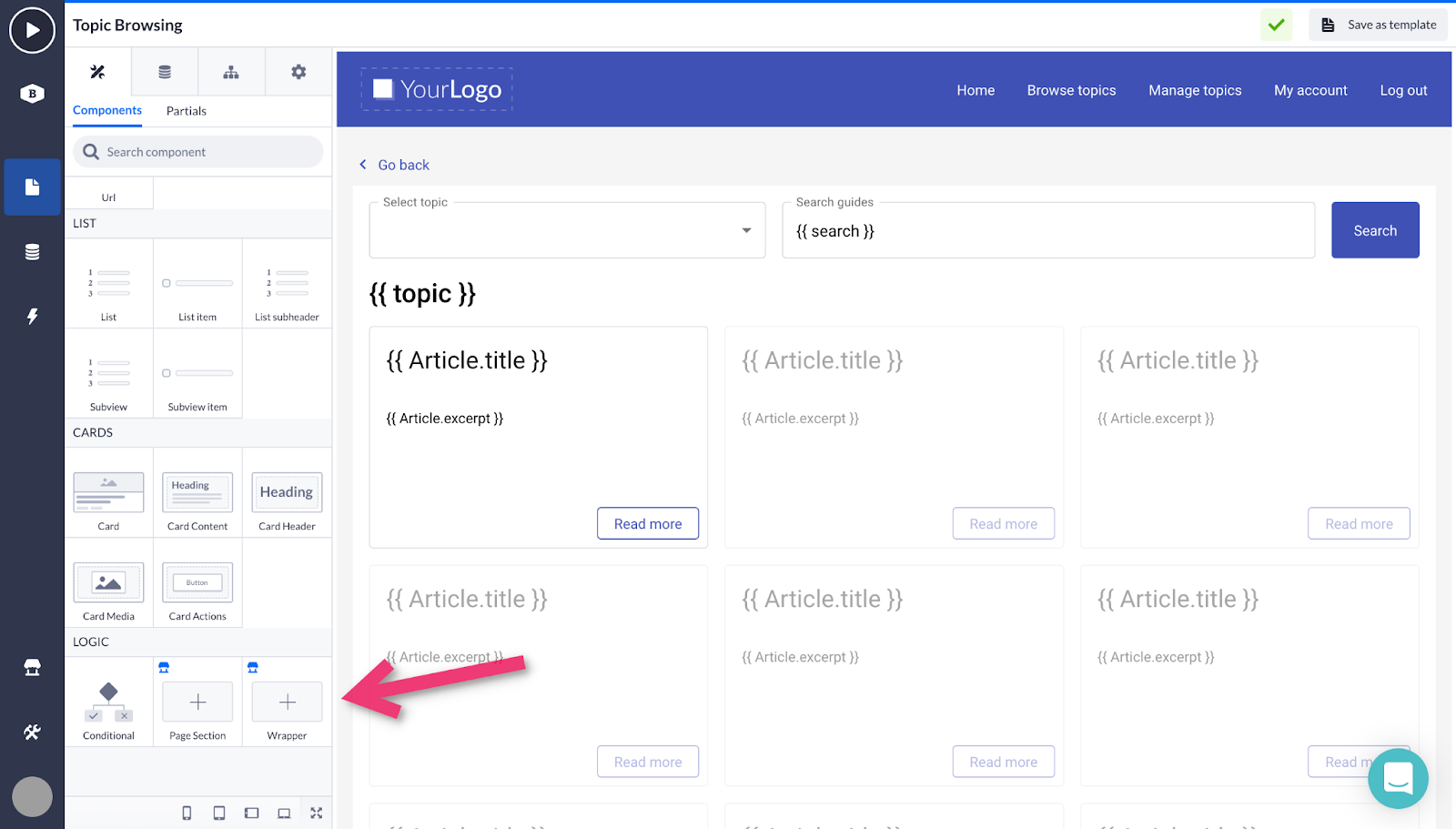
Themes
From now on, you are also able to share application themes to be reused in other applications. This feature enables you to make sure that every application you develop has the same theme: color scheme, fonts, borders, etc. Find more information about saving and reusing themes in this article.
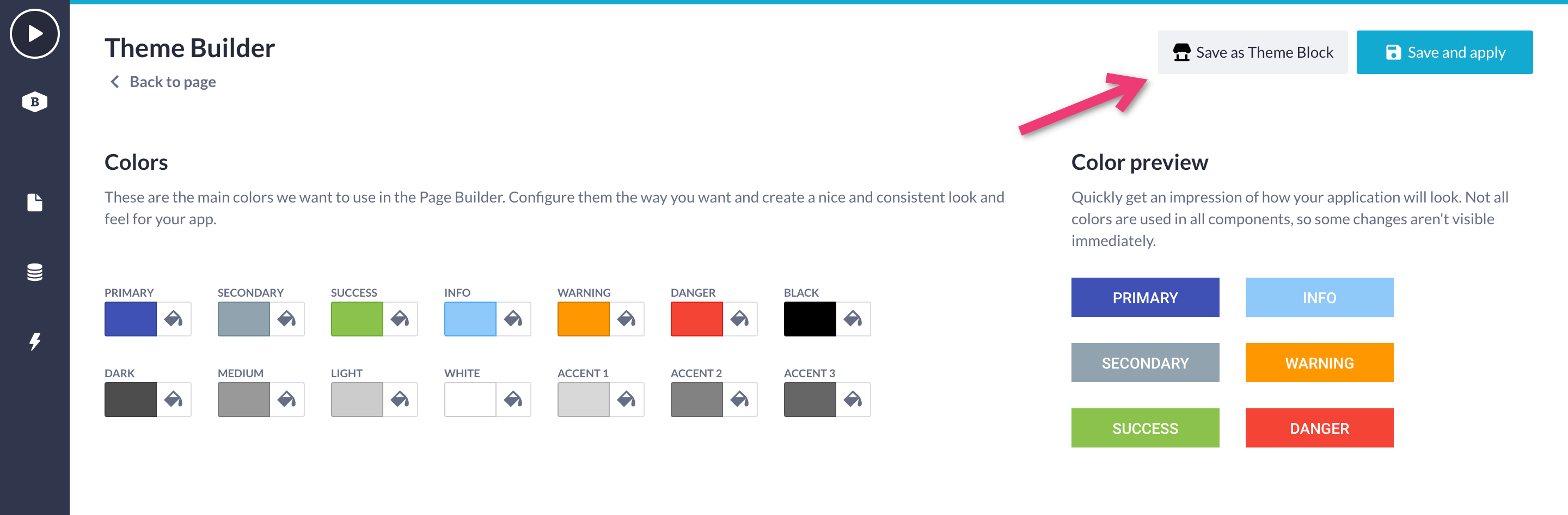
Navigation
This section offers a quick overview of the block store navigation. Let's start off with the default overview when opening the block store. Find the market stall icon in the builder bar (1).
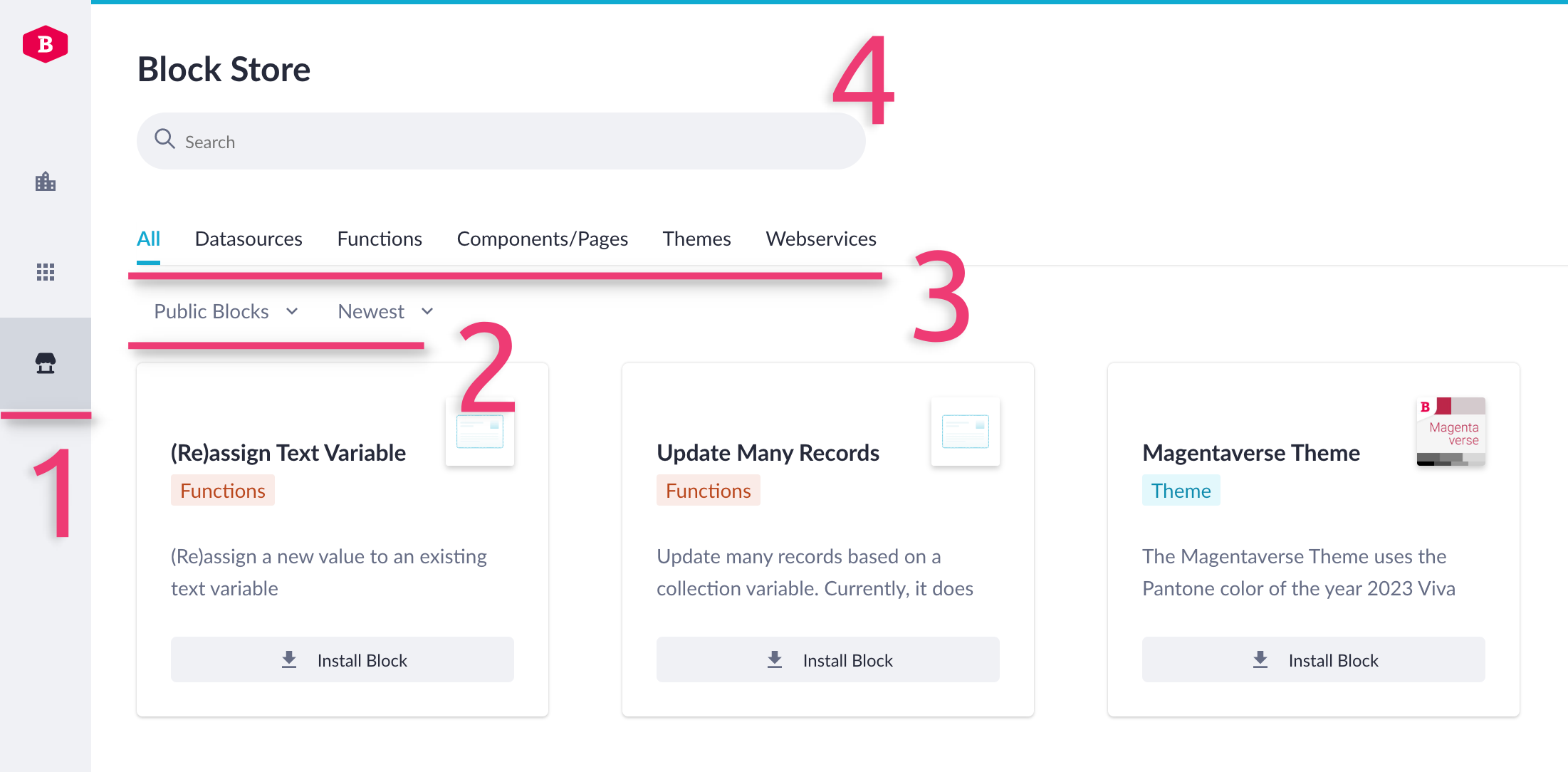
When opening the block store, you are redirected to your My Betty Blocks page. This is the central hub for blocks to install to an application of your choice. The default view is Public blocks with filtering by the Newest (2). It shows all blocks which are publicly available to all builders with the newest ones on top. Two dropdown menus can be clicked (2).
The first one holds several filters to show blocks:
-
Public blocks: All officially tested blocks released by Betty Blocks are listed here.
-
My blocks: All blocks you create and release are listed here, separated by released versions and development versions.
-
Organizations: Below the first two options, all organizations you have access to are listed, each one showing their blocks.
The second one enables filtering by:
-
Newest: Shows blocks by the date of adding, from the newest to the oldest.
-
Last updated: Blocks that were recently updated are displayed on top.
-
A-Z: All blocks in alphabetical order.
Just a little above, there is filtering by types of blocks (3) that were mentioned in the overview of the main features. By default, it is set to show all the available blocks.
In the top left corner, there's a search bar (4). This will help you when you want to look through the names of all the blocks that are available to you. Try it out and see if the block you need pops up!
The next article in this section will explain how to install all types of blocks. Also, you might be interested in looking through this blog post on the new Block Store capabilities and reusability in order to be aware of the latest updates of the Block Store.