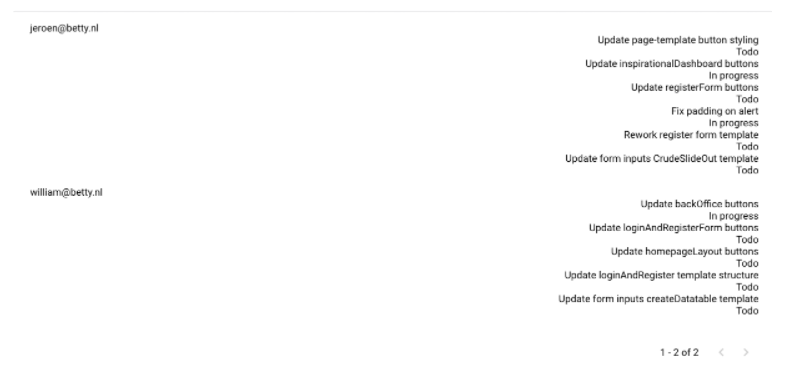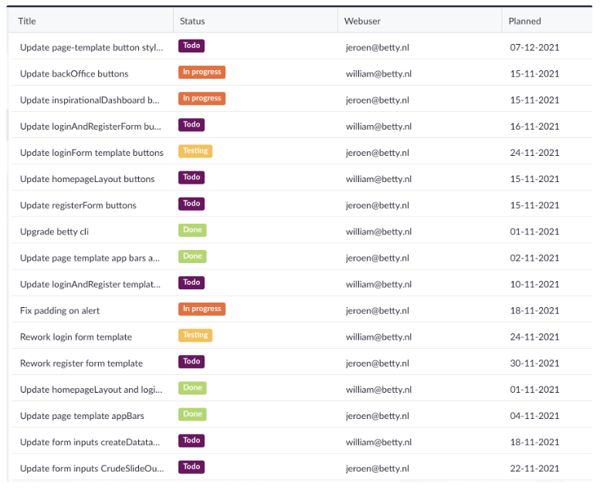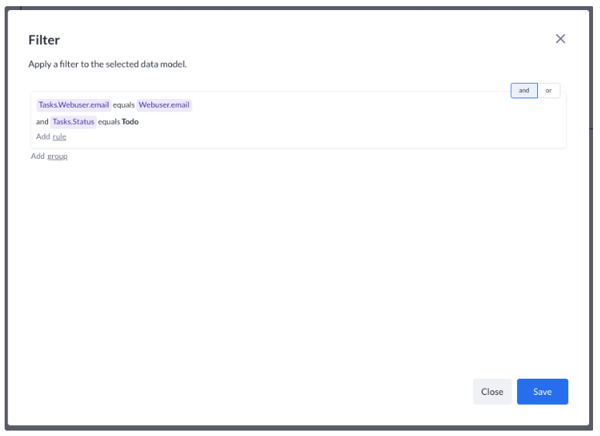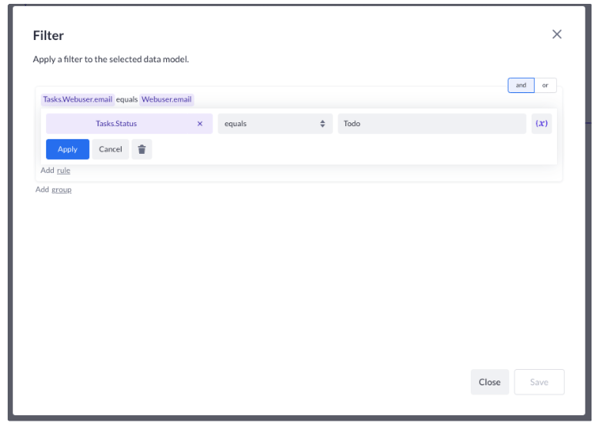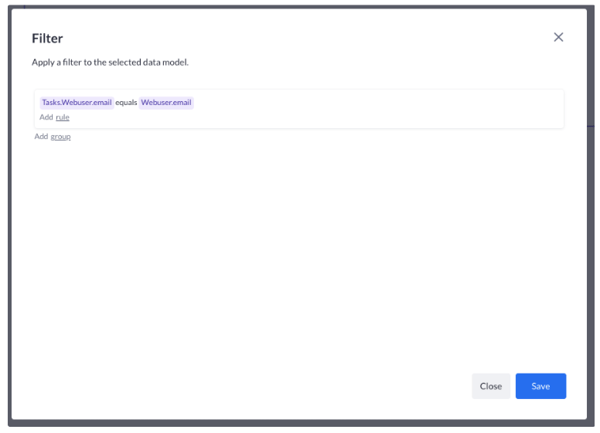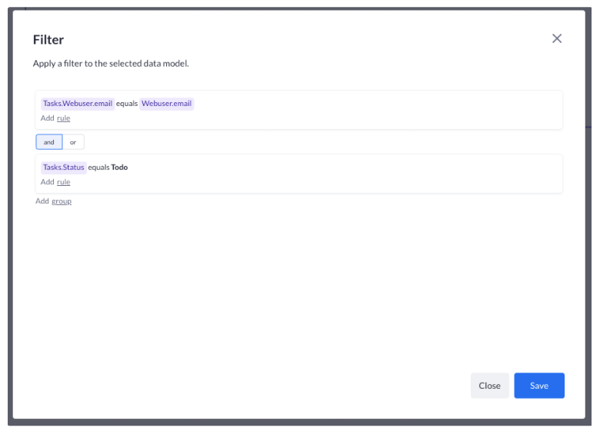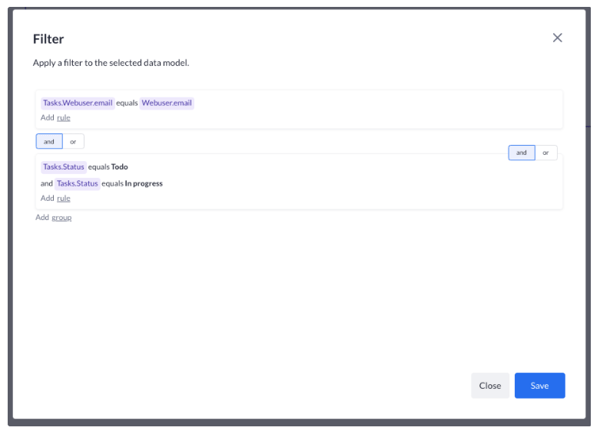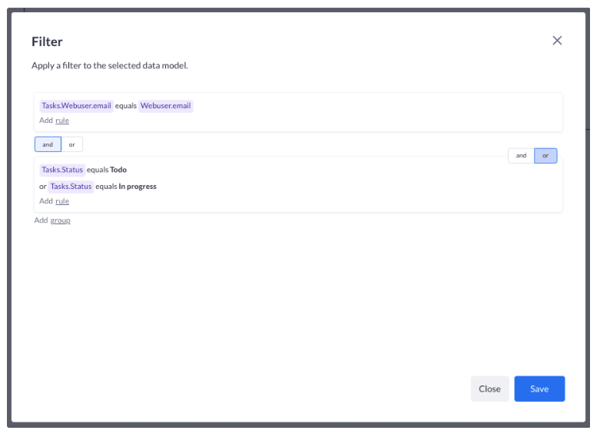Showing a list of tasks of a logged-in user with a certain status
Use case 8 of a 9-part series. In this article, you'll learn how to show a list of tasks of the logged-in user with a status.
Before we start
Before we start, we will need some data. We’ve prepared the following tasks to show you how this works:
There is a belongs to relation between the tasks data model and web user data model.
This means a task can be assigned to only one web user. The other way around, a web user can have multiple tasks assigned to him/her.
Use the data list from the previous case
We currently show a list of web users and their tasks which have the status Todo.
Let’s say we also want to show the tasks that have the status In progress.
At the time of writing this document, we can not do a in filter, else you might want to filter on Tasks.status in 'Todo, In progress'.
So we have to come up with another plan!
Fortunately, we have filter groups.
Let’s go to our current filter, which looks like this:
Now, we remove the row with the task status. We will add that one to a new filter group. Click on the row and press the delete (garbage) button:
After removal, we get:
Now we press Add group:
We create our filter row with the status check on Todo:
And then press Add rule to create another filter row for checking against the status In progress:
By default a group operator is AND. Also in between the filter rows, this operator is copied. But because we can only have one status per task, this filter won’t work. We can’t have 1 task that has both statuses Todo and In progress, so we will change the AND/OR to OR for the second group by pressing the OR on the right on top of the group:
Ok, press Save and then press play. Your data list should look like this: