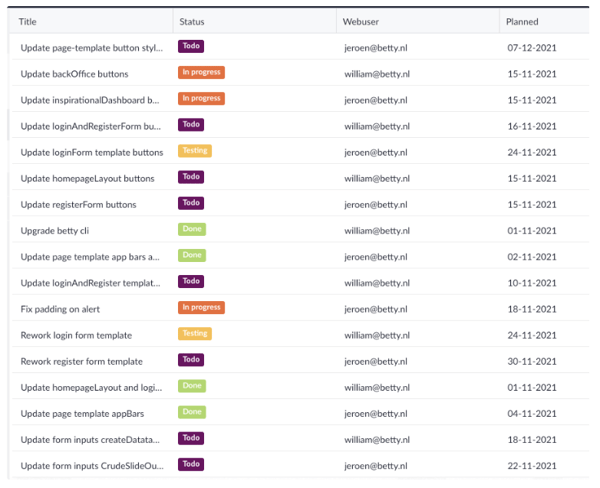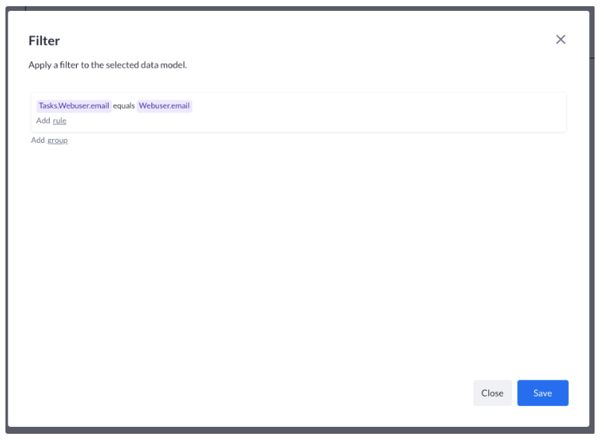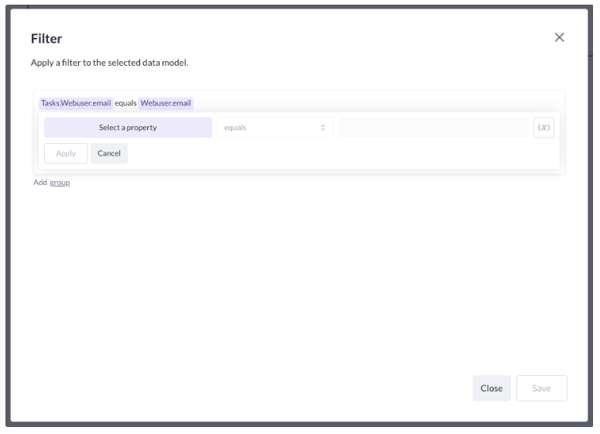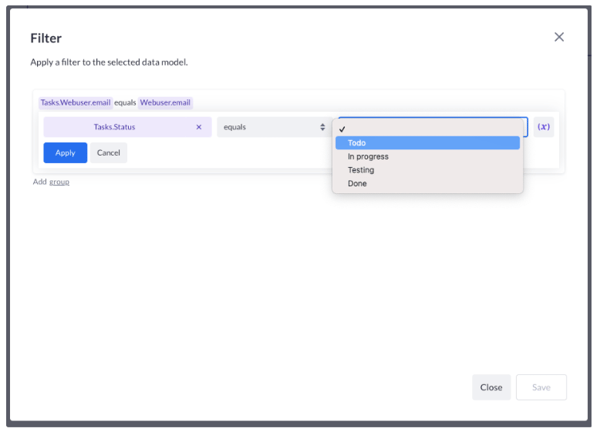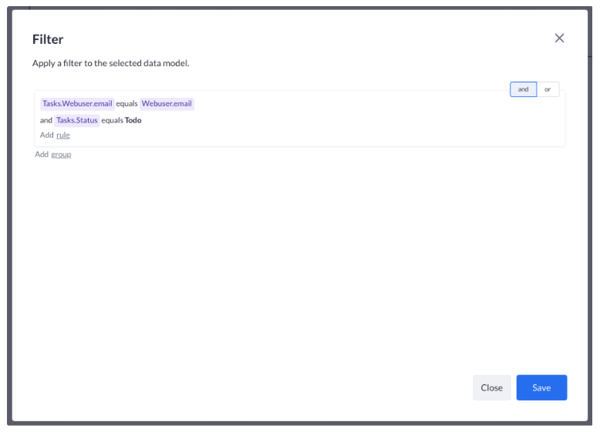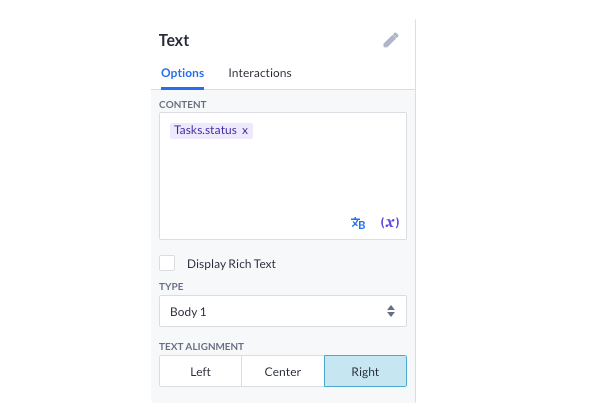Showing a list of tasks belonging to a user with a certain status
Use case 7 of a 9-part series. In this article, you'll learn how to show a list of tasks with their corresponding user.
Before we start
Before we start, we will need some data. We’ve prepared the following tasks to show you how this works:
There is a belongs to relation between the tasks data model and web user data model.
This means a task can be assigned to only one web user. The other way around, a web user can have multiple tasks assigned to him/her.
Use the data list from the previous case
Let’s say we don’t want to see all tasks assigned to those web users, but only the ones with a certain status. In our example data, we use Todo, In progress, Testing and Done.
Let’s see if our web users have tasks with the status Todo
We select our data list which has the data model Tasks assigned to it. And go to the filter option, by pressing Update filter. We see the current filter:
Now we can add another filter row, where we specify the status of the task we want to see.
Press add rule:
Let’s go for the status Todo.
So this is what it should look like:
After pressing Apply you will see this:
Nice! Now we have 2 filter rows.
Ok, we press Save and then play and this is what we should get:
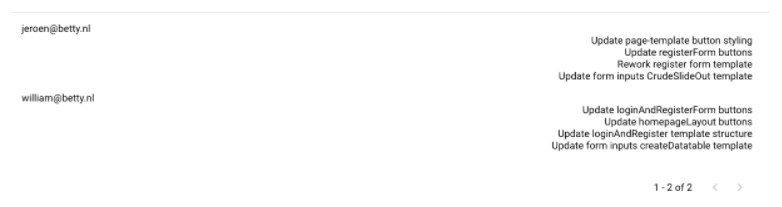
Let’s check ourselves by also showing the status in the data list.
We drag another text component inside the data list component.
We set the options like this:
Our data list component looks like this now:
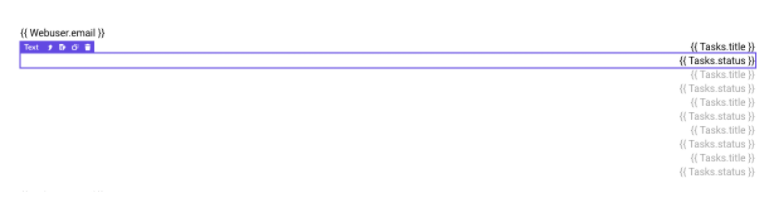
Now we press play and see the web user email, the tasks that have the status Todo and as confirmation, the text component with that status:
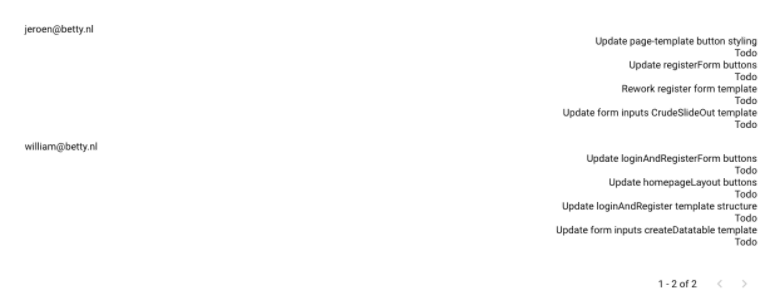
Next up, show a list of tasks that are assigned to a web user and are either in TO DO or IN PROGRESS.